Upload a floorplan in PDF format, quickly mark out zone boundaries then download the new zone plan PDF.
1 Create a Fire3d account
Click the signup button at the top of this page and follow the instructions.
2 Create a new job
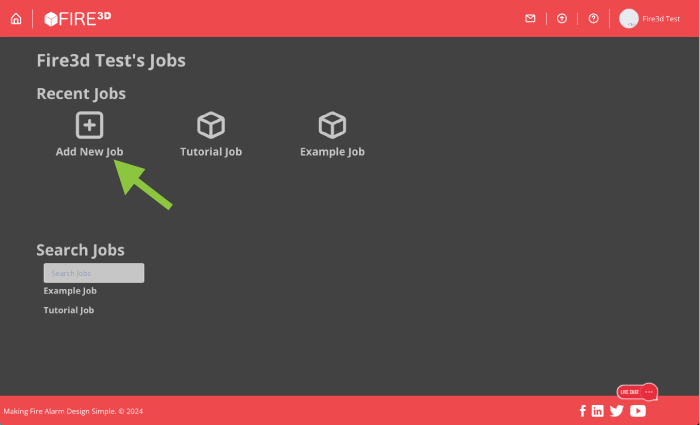
After logging in create a new job in the dashboard. Click Add New Job.
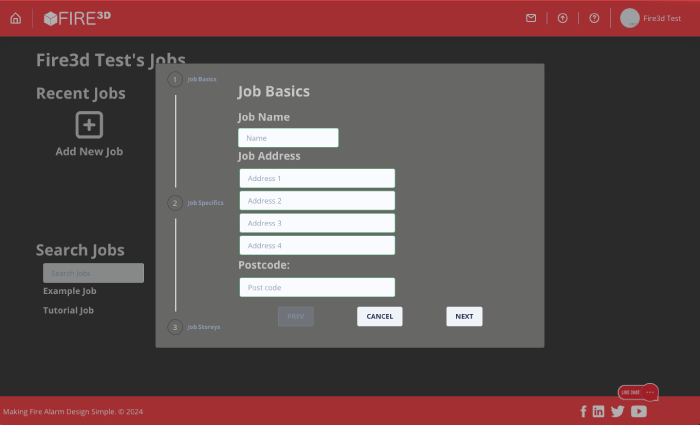
Complete the job details section.
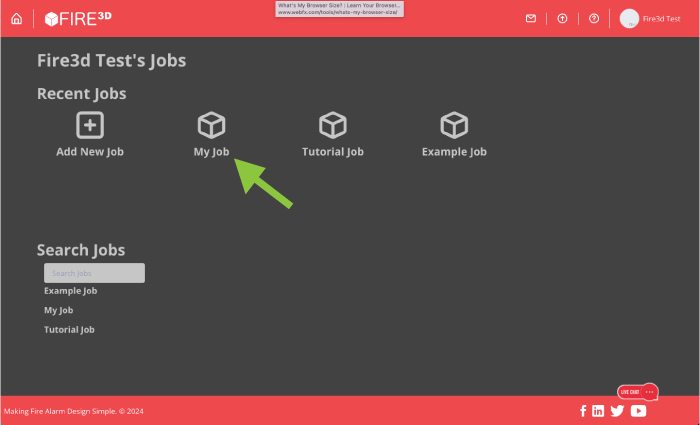
Open the new job.
3 Upload a PDF floorplan
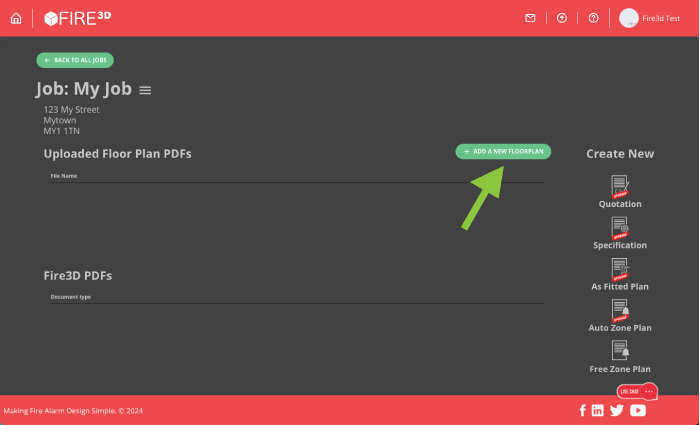
Click Add A New Floorplan and follow the instructions.
4 Open the zone plan designer
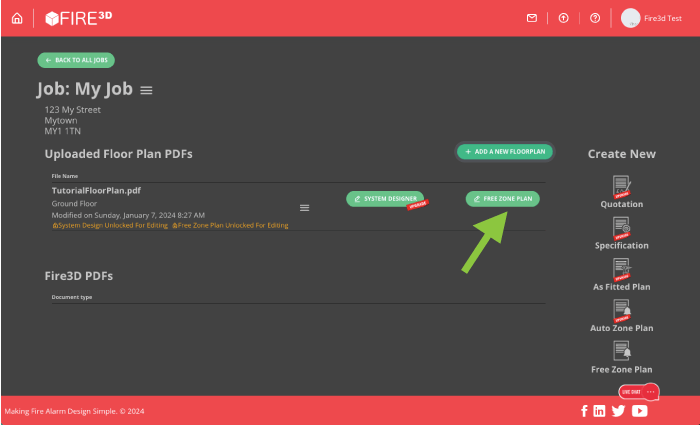
Click Zone Plan.
5 Add Zones
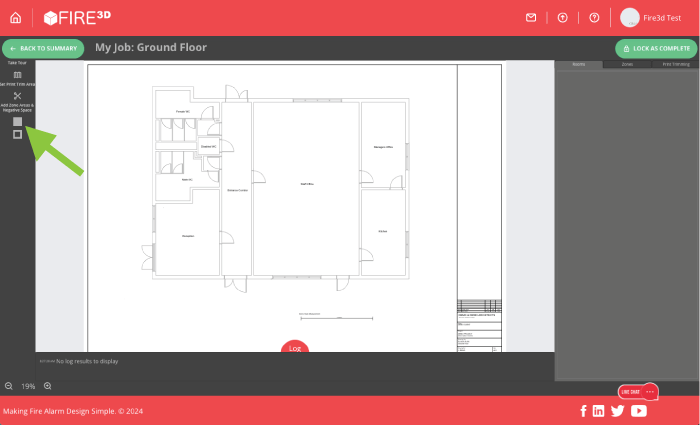
Click Ad Zone button.
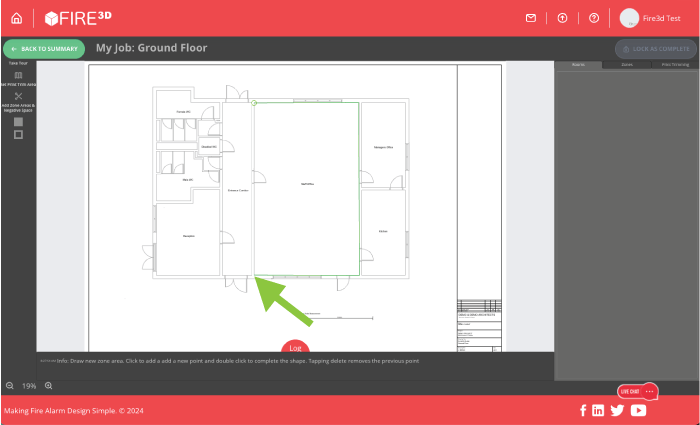
Click on all corners of the zone.
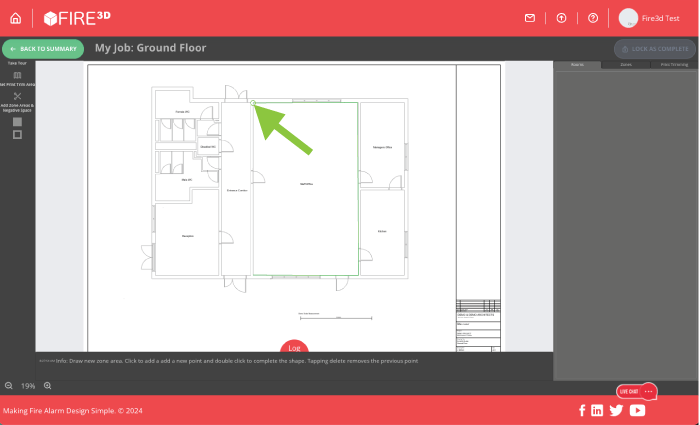
Click the circle around the first point you added to complete the shape.
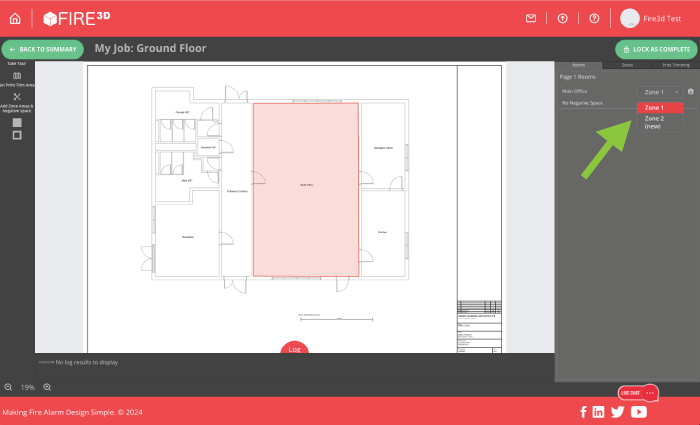
Set the zone number.
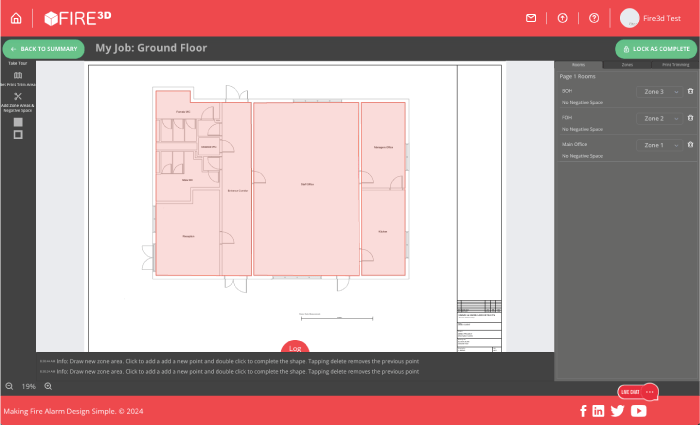
Repeat these steps for all zones you want to add.
6 Set the print trim
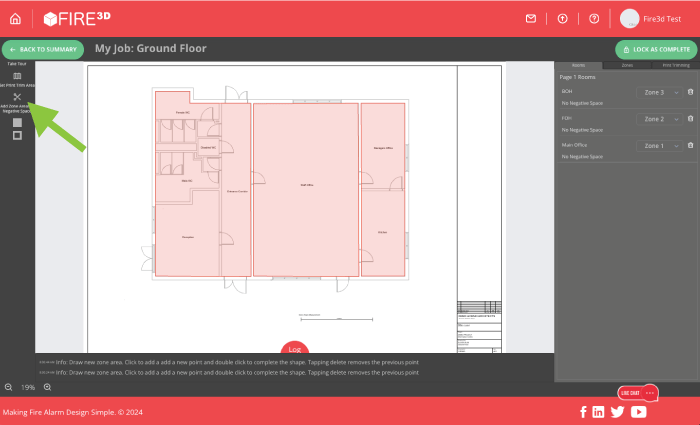
Click set print trim.
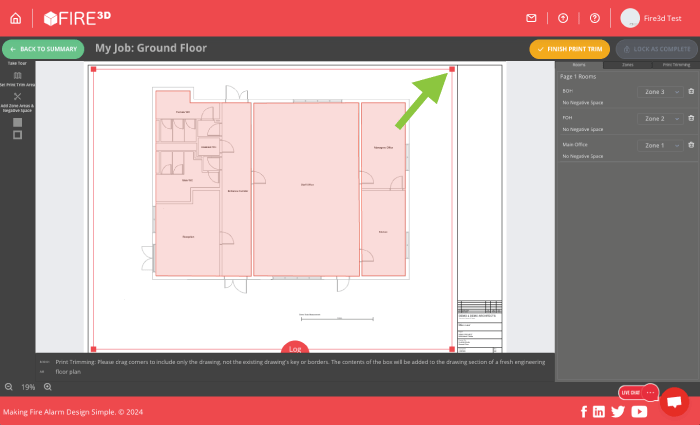
Drag the red corners until only the drawing is in the red box (no key or legend).
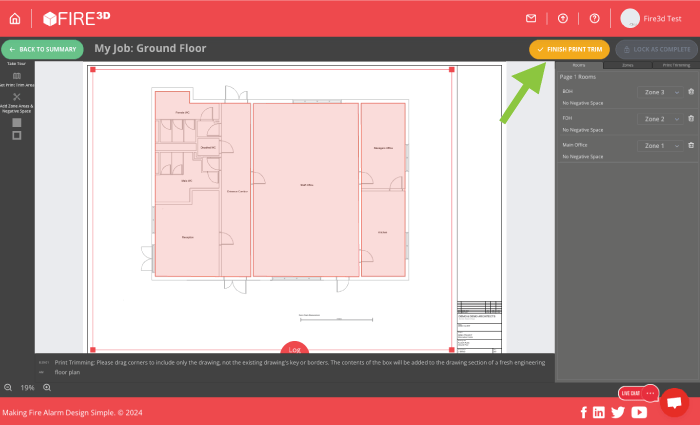
Click finish print trim.
7 Lock for printing
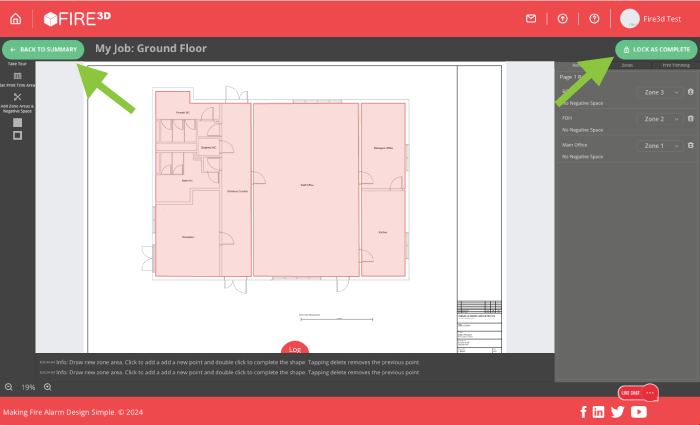
Click lock as complete, then back to summary.
7 Create fire alarm zone plan
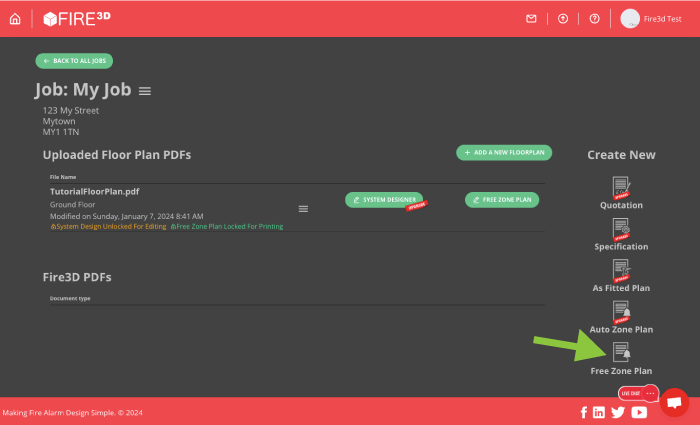
Click zone plan.
8 Download PDF for printing
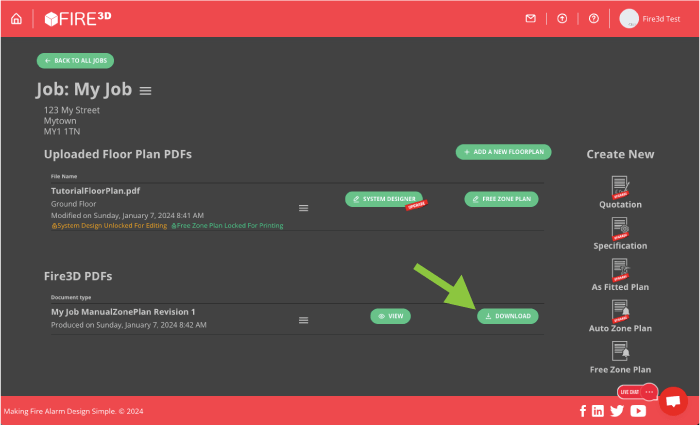
Click download.
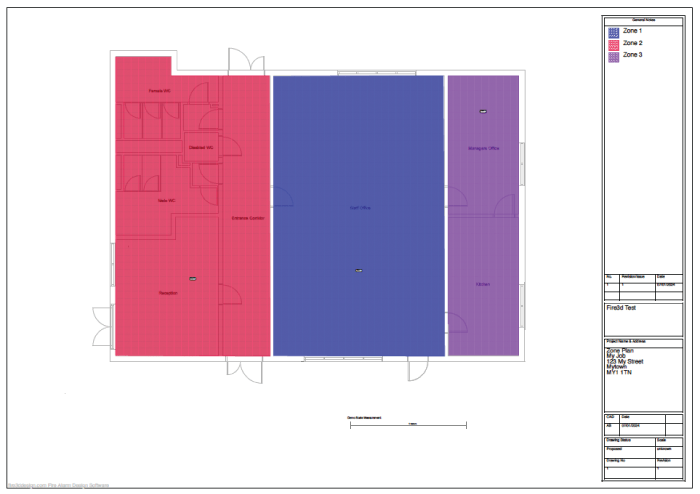
Open the PDF on your device and print your new zone plan.
Try out the Zone Plan markup tool, it's easy to use & it's fast.
We hope you find the zone plan tool helpful. Please feel free to share this page on social media with anyone in the industry

